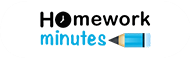SQL stands for the structured query language, created in the 1970s, and used as a relational database management system. These databases are the most commonly used ones and are comparatively easy to create and maintain. If you keep forgetting or make incorrect use of the command lines, this SQL server management, along with a graphic user interface (GUI), will help you in the correct usage. Here is a how-to create SQL database guide for you if you’re set a beginner to explore something of the sort.
Also read:-
What are the Uses of SQL?
One makes use of the SQL database in modifying the database table and the index structure. This, in turn, helps in adding, updating, and deleting the rows of the data. Further, these management systems search for information within a database and retrieve it for the transaction processing and the analytical applications. SQL falls under the category of both relational and multidimensional types of databases. Moreso, it also has its use as a declarative language, as a programming paradigm, a style of structure building, and in expressing the logic. The main relational database management systems make use of SQL, Oracle, Sybase, and Microsoft SQL serve. Here are the main steps that you must follow to know how to create the SQL database.
Steps to Create SQL Database
If you’re a beginner, here are 11 steps to create a SQL database:
Step 1# Install the SQL server management studio software
Get the software for free from Microsoft, connect, and manage your SQL server from a graphical interface in place of the command line.
Step 2# Start up SQL Server Management Studio
Have a server to connect to, give the necessary permission. Further, if you want to create a local database, set the database name to . and the authentication type to “Windows Authentication.”
Step 3# Locate the database folder
After connecting to the server, the Object Explorer window will open on the left side of the screen.
Step 4# Create a new database
In the fourth step of creating the SQL database, right-click on the databases folder and select “New Database.” After clicking, the window will appear and allow you to configure the creation of the database.
Step 5# Create a table
In the next step, expand the new database in your database folder and right-click on the Tables folder and select “New Table.”
Step 6# Create the primary key
Next, create a primary key as the first column on your table, which acts as an ID number or record number.
Step 7# Understand how tables are structured
Tables act as an aspect of the database entry. It is composed of fields and columns.
Step 8# Create the rest of the columns
Fill out the fields and choose the right data type for the information to be entered in that column.
Step 9# Save the table
Step 10# Add data to your table
Step 11# Execute the table to save the data
If you need any help with creating an SQL database for your assignment, you can seek online assignment help from the top-experts at Homework Minutes. We’re available 24*7 to provide you instant service.